Learn how to adjust, enhance amplify, the colors in your photo using Affinity Photo.

Affinity photo offer three different adjustment layers ways to enhance the color of your photo. In this tutorial we will take a look at Vibrance, HSL, and Brightness and Contrast adjustment layers.
Vibrance Adjustment Layer:
The simplest ways to enhance a photo is with the Vibrance adjustment layer. This layer allows you you to adjust the Vibrance and saturation of the colors in your image.
Step 1: Open an image of your choice by navigating to File > Open > Pictures. Unlock the image on the layer panel for editing.
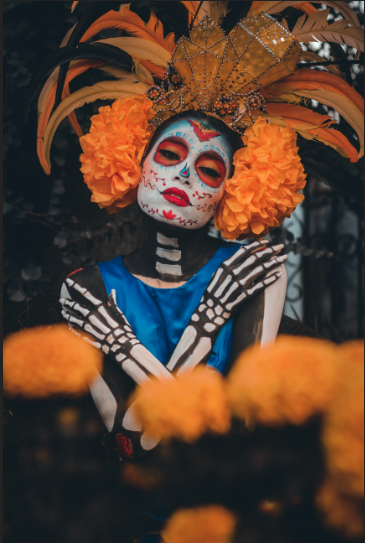
Step 2: From the top menu go to Layer > New Adjustment Layer > Vibrance
Step 3: Fine-tune the Vibrance and Saturation to your preferences.
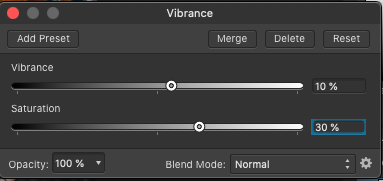
Final Result:
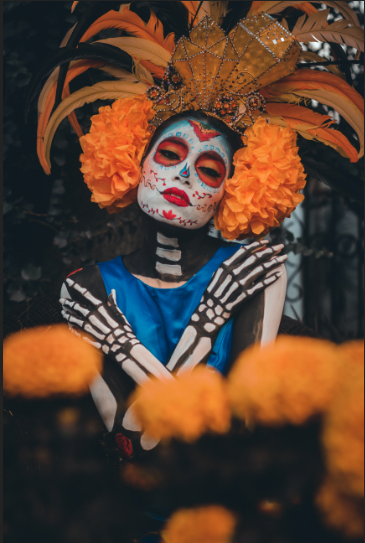
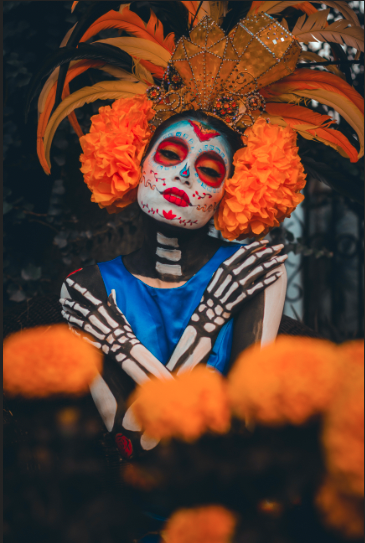
HSL Adjustment Layer:
The HSL Adjustment Layer allows you to selectively enhance the colors in your photo.
Step 1: From the top menu go to Layer > New Adjustment Layer > HSL
Step 2: In the HSL window, choose a color and adjust the saturation based on your image. Gradually decrease the saturation from the maximum to find the optimal level.
In the picture below we use the color red, yellow, and blue to enhance the photo colors.
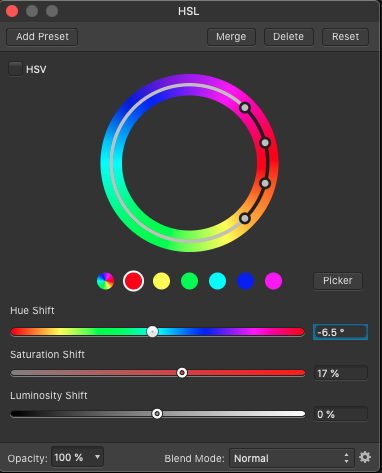
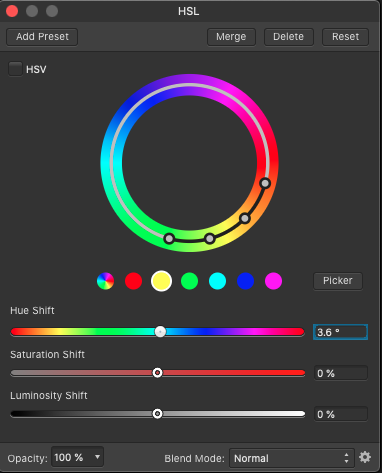
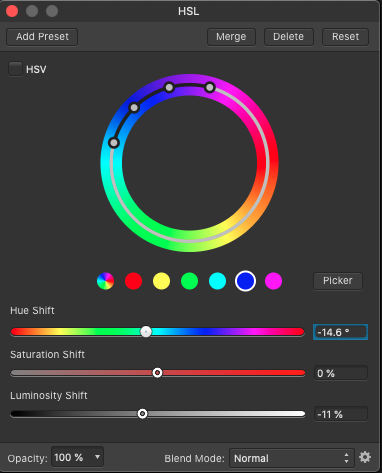
Final Result:
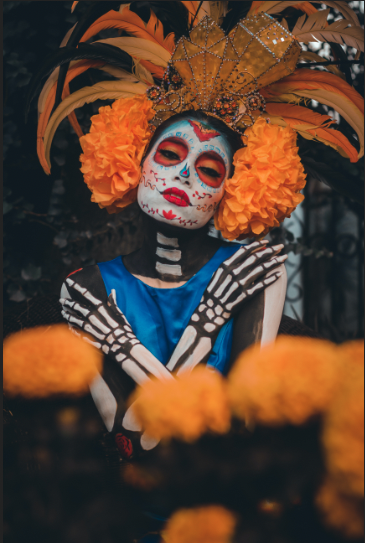
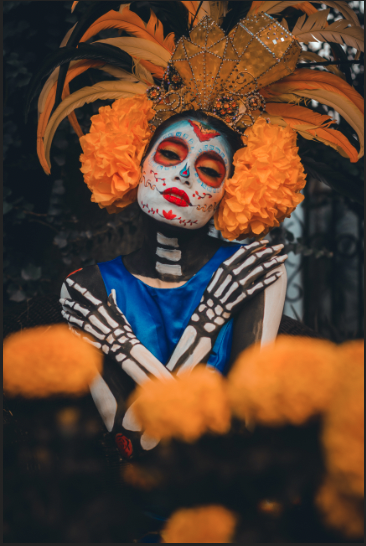
Brightness & Contrast Adjustment Layer:
The final way to enhance color in a photo is Brightness and Contrast adjustment layer.
Step 1: From the top menu go to Layer > New Adjustment Layer > Brightness
Step 2: Adjust the Brightness and Contrast to your liking.
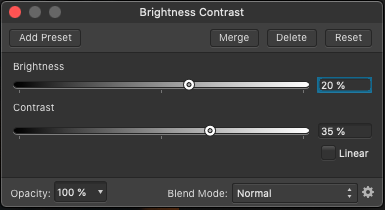
Final Results:
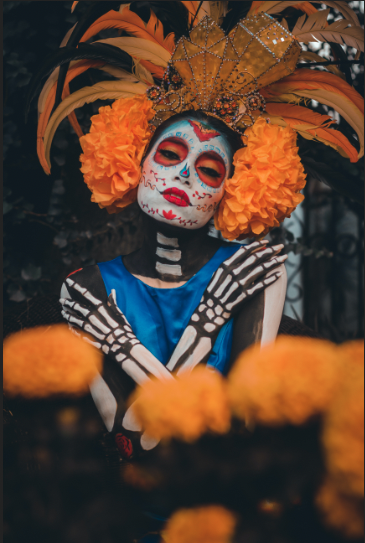

Leave a Reply